Welcome to the IBM SPSS Statistics installation page!!
Through this page, you can find information about the IBM SPSS Statistics software, such as::
-
- Software Installer Files
- Installation and Activation Manuals
IBM SPSS Statistics Installation Files 30
- Windows:
- IBM SPSS Statistics 30 – Versão 64 Bits
- Mac:
- IBM SPSS Statistics 30 – Versão Mac OS
(If the “Download” button is not working you should try another browser, ex. Firefox, Edge… or click on “Download” with your right mouse button and select “Open a new tab”)
Atention:
The key for activating SPSS Statistics version 30 are provided by the Information Systems Department at CESPU. To request this key, access the following address https://ajuda.cespu.pt/licencasspss/index.php where you must authenticate yourself through your institutional email (Axxxxx@alunos.cespu.pt) and confirm that you need a key activation for SPSS.
It should be noted that the keys that will be assigned to you are for the licensing of SPSS Statistics version 30.
If your version is different from those mentioned, we advise you to uninstall the old version and install SPSS Statistics version 30. If you have any doubts about installing SPSS Statistics version 30, you should follow the tutorial below.
IBM SPSS Statistics Installation Tutorial 30
1. Download IBM SPSS Statistics 30 (recommended version) using the buttons above.
1.1 After pressing the Download button you will be directed to a OneDrive page that contains the installation files. You will be asked for your CESPU credentials and two-factor authentication (if you are not already logged in).
1.2 Once you log into OneDrive you can download the zipped (compressed) folder.
To do this, select the download button in the top left corner of the screen:
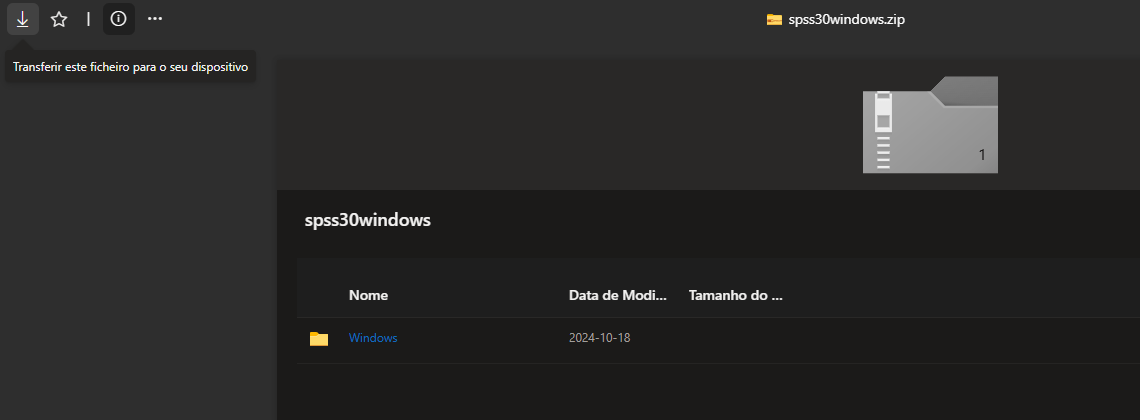
2. (Windows) After the download is complete you must extract the folder that is inside this file. The latest versions of Windows allow you to do this without the help of an application. After opening the .zip file, the “Extract all” option will appear in the top bar, we must click there.
If your version of Windows does not have this option, you will need software that allows you to extract the files, such as 7-zip or PeaZip (these software are free). If you don’t have any of these software you can download one of them through:
7-zip – https://www.7-zip.org/download.html
PeaZip – https://peazip.github.io/
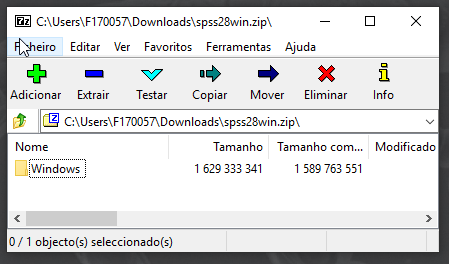
(MAC OS) Simply open the downloaded file to start the installation. (Next step is at point 5)
3. (Windows only) When you have extracted the folder, which is inside the downloaded file, enter that folder (extracted) and open the file ‘setup.exe‘
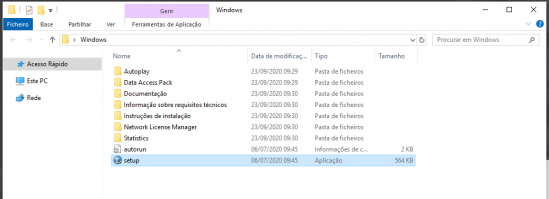
4. (Windows only) When opening ‘setup.exe’ an SPSS Statistics window will open and you must select the option ‘Install IBM SPSS Statistics 30‘
4.1. A new folder will open where you should click on IBM_SPSS_Statistics_Client.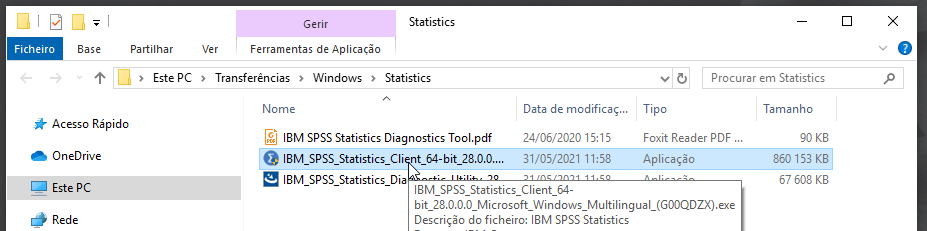
5. A new window will open and you should click on ‘Next‘
5.1 You will then need to Agree to the license terms and ‘Next‘
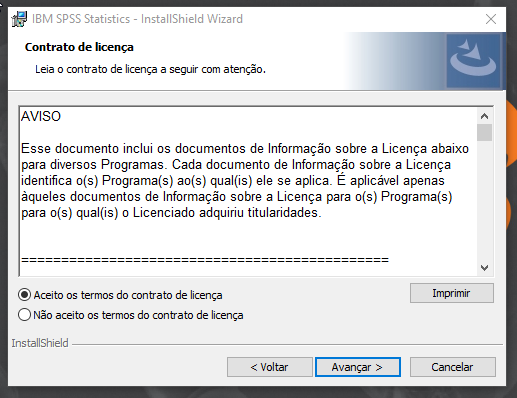
5.2 Again you will have to ‘Next‘ and wait for SPSS to be installed.
5.3. By clicking on ‘Finish‘ a new window will open for us to proceed with the licensing of IBM SPSS Statistics 30.
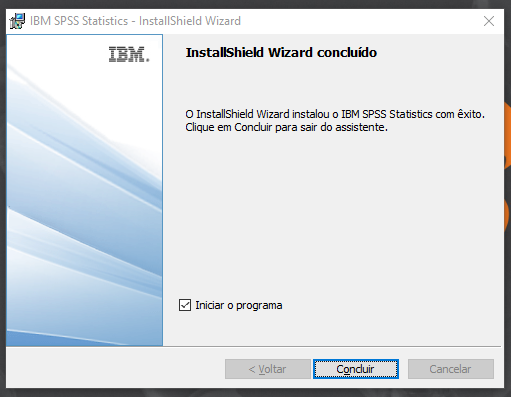
5.4 Having finished the installation and having IBM SPSS Statistics open, you must select the option ‘Launch License Wizard‘.
As informed above, the key is obtained through the link https://ajuda.cespu.pt/licencasspss/index.php but if you do not have this key, you can close the ‘SPSS Statistics License Authorization Wizard‘ and open it when you already have it .
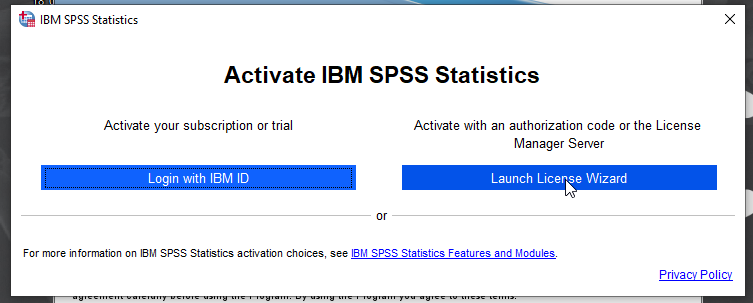
6. SPSS Licensing
6.1 In IBM SPSS Statistics Licensing box, click Next, then select “Authorized user license…”, at the point where we are you need to put the Activation Code / Key, after putting in the indicated place, ‘Add‘ and ‘ Next‘
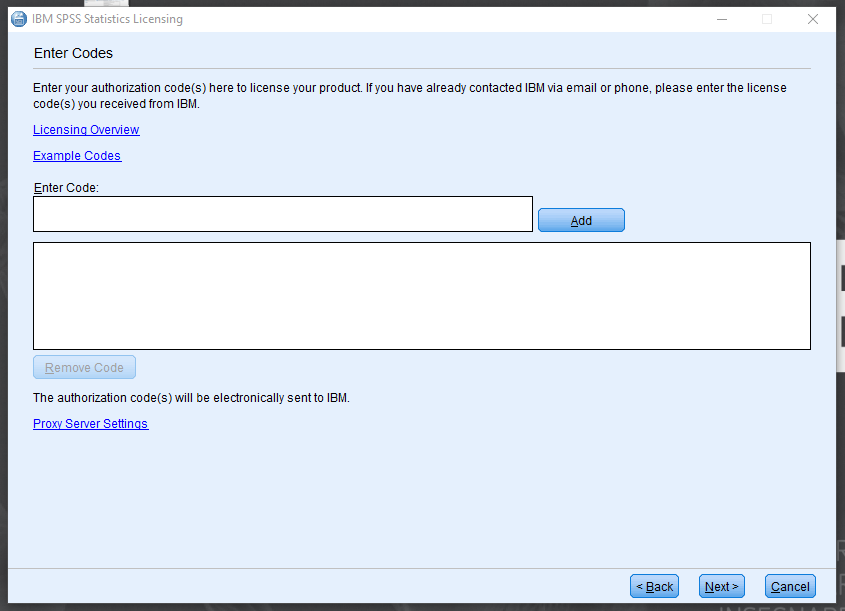
6.2 To finish just press ‘Next‘ and ‘Finish‘ again
When all the steps above have been completed, you will be able to enjoy SPSS Statistics 30.
If you still have questions on how to install and/or license SPSS, you can contact us via email: helpdesk@dsi.cespu.pt