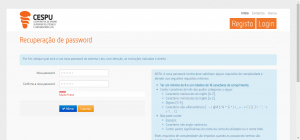1. Access the Cespu Self-Service Portal – SSP (ssp.cespu.pt).
2. Choose “Definir/Recuperar password”.
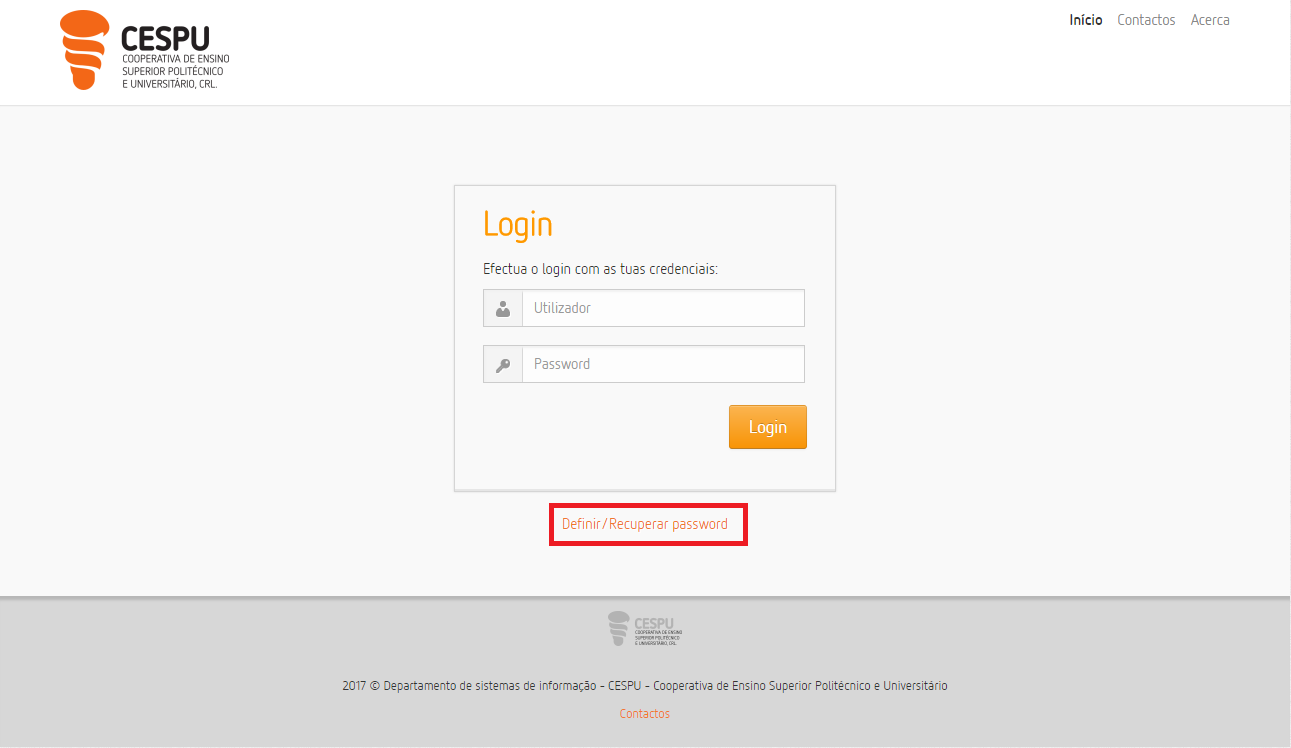
3. In the box “Nome de utilizador” fill your institutional email, and in the field “Texto escrito na imagem”, characters shown in the image.
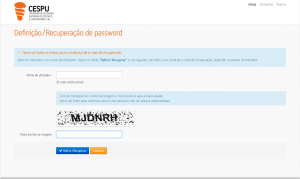
4. If you finish the first three steps correctly, you should get this warning, that a message has been sent to your personal Email address.
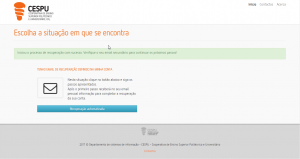
5. Opening your personal Inbox, you should have a message with the title “CESPU – Departamento de Sistemas de Informação” (it can be filtered tp “Spam”/”Unsolicited Messages , be aware of that possibility”)

6. Reading the message, you can either copy the link and paste it in your prefered web browser, or click the link (Google Chrome, Mozilla Firefox,etc).

7. Clicking/pasting the link will open a new tab, where you can jump to next step.
Just like the first steps, you’re going to fill in the box “O seu email/Login” your Cespu address, and,in the field “Texto escrito na imagem”, the characters shown in the image.
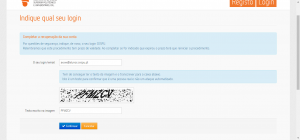
8. The next step id to set your password. It must be between 8-16 characters long, mixing upper/lower letters, numbers and a special character ( + , * , – ,! ! , # , etc).