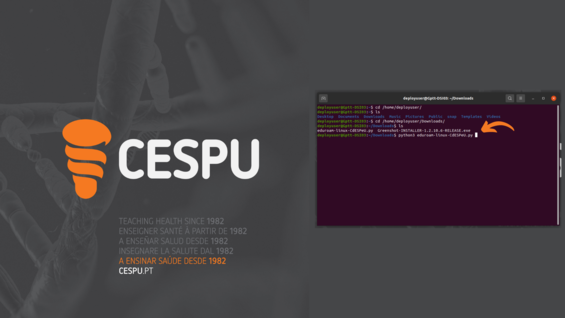
In this configuration guide we will demonstrate how to connect to the eduroam network on ubuntu.
At this point, we have already downloaded the network certificate and we are going to proceed with its installation. We met at the terminal and we go to its location, in this case it is located in the Downloads folder.
To start installing it we will run the certificate through the command python3 eduroam-linux-CdESPeU.py
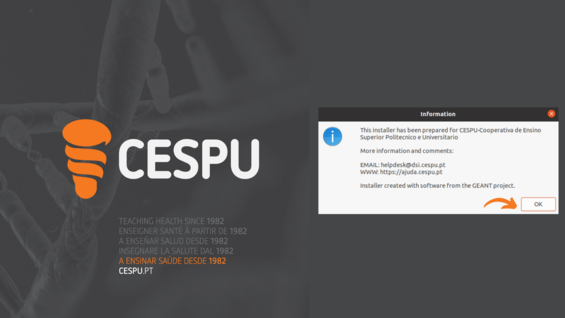
At this point, an informational notice will appear stating that the installer in question has been prepared by CESPU- Cooperativa de Ensino Superior Politécnico e Universitário.
For more information:
EMAIL: helpdesk@dsi.cespu.pt
WWW: https://ajuda.cespu.pt
To proceed, select the option OK.
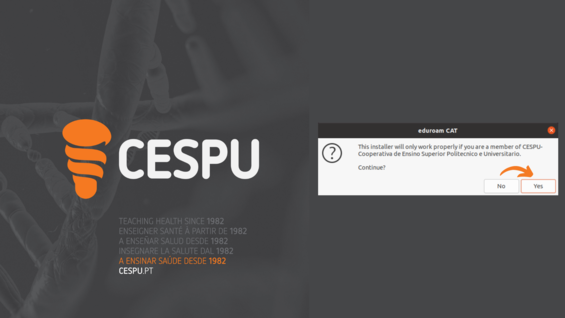
At this point another informational warning will appear warning users that the installer will only work for members of the CESPU- Cooperativa de Ensino Superior Politécnico e Universitário.
If you are a member of CESPU, you must select the option Yes.
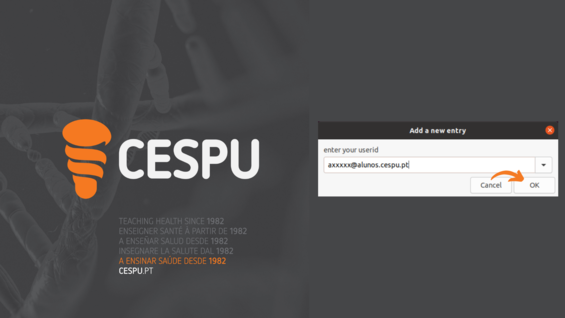
As mentioned in the previous point, only CESPU members would have access, so you are asked to insert your institutional email.
axxxxx@alunos.cespu.pt
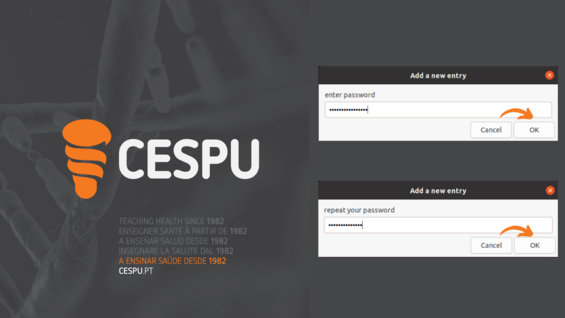
After entering your institutional email, you will also be asked to enter the respective password.
After the first OK, you will need to repeat the password.
Once you have entered you can proceed by selecting the option OK.
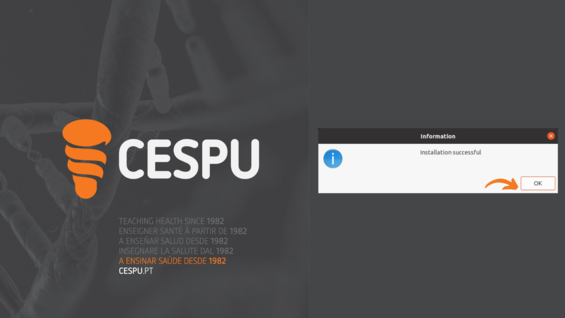
If the data entered is correct, a warning should appear stating that the certificate was successfully installed.
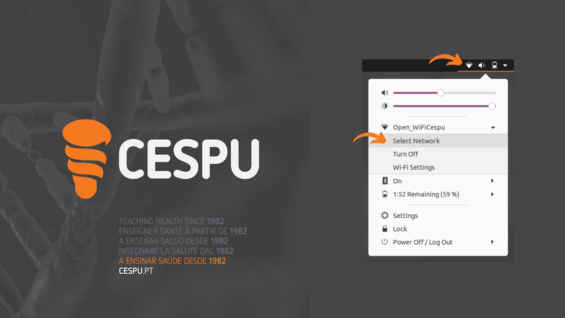
Having completed the installation part of the certificate, we will proceed to the final part of setting up the connection.
In the upper right corner you should select an inverted white triangle where later you should select the option Select Network.
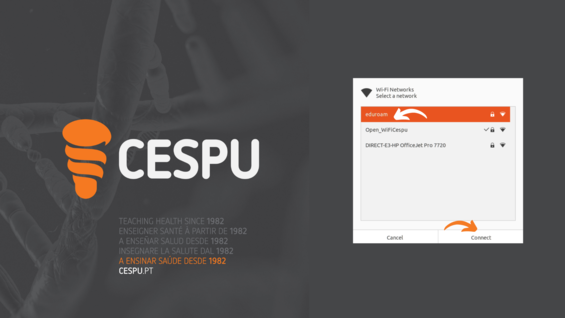
Right now, we can see the networks we have available. Let’s select the eduroam and Connect network.
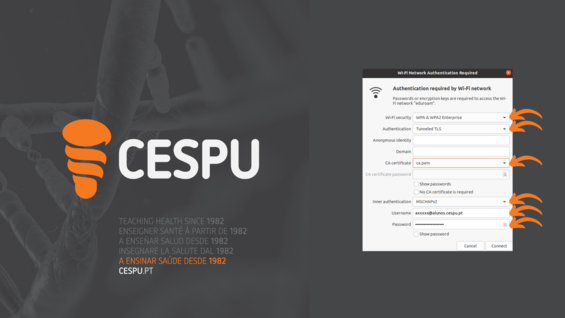
At this point we should pay attention to some points such as:
Wireless Security: WPA & WPA2 Enterprise
Autentication: Protected EAP (PEAP)
CA certificate: ca.pem
Inner authentication: MSCHAPv2
Username: axxxxx@alunos.cespu.pt
Password: ************
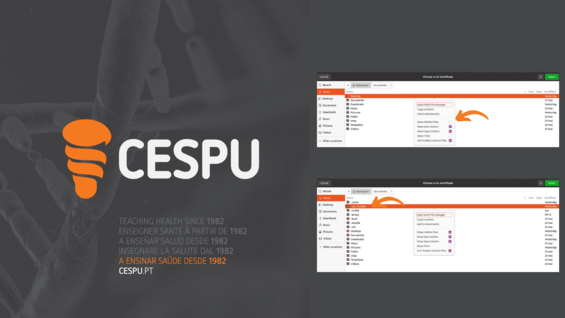
When choosing the certificate, you should go to /home/user_name/ where there should be a folder with the name .cat_installer. If you don’t see this folder, click on the right-hand button and select the option Show Hidden Files . Inside the referred folder you will have the certificate with the name ca.pem.

Having everything set up must select the option Connect.
If you have reached this point, you have managed to configure your connection to the eduroam network.
