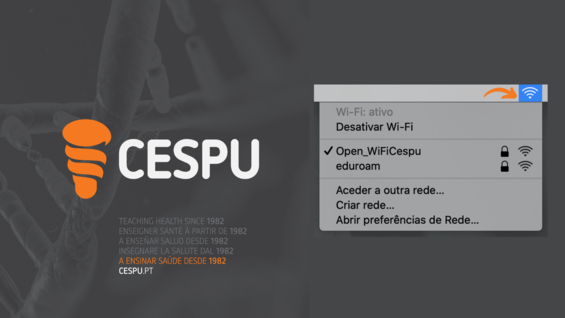
In this configuration guide we will demonstrate how to connect to the eduroam network on macOS.
Right now, we can see the networks we have available. Let’s select the eduroam network.
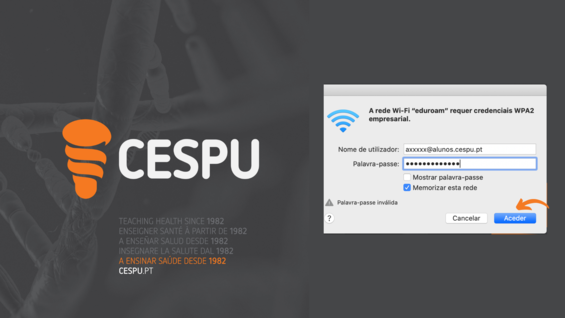
After selecting the eduroam network, you will be asked for institutional credentials to complete the connection.
After entering your institutional credentials, select the option Access .
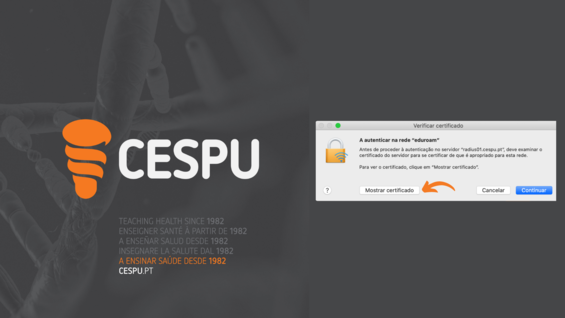
At this point, a warning will appear asking if you want to continue with the connection. At the same prompt, you are shown an option to allow Show Certificate.
We always advise you to view the same certificate in order to prove that it was issued by CESPU, if you do not want to view it, you can select the option Continue.
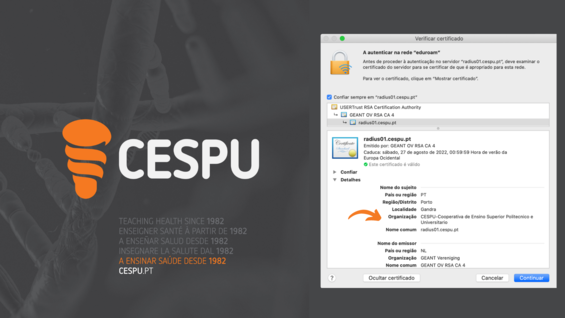
If you have chosen to view the connection certificate, you will have access to some important information:
Certificate institution: CESPU – Cooperativa de Ensino Superior Politécnico e Universitário
Server name: radius01@cespu.pt
To proceed with the call just select the option Continue
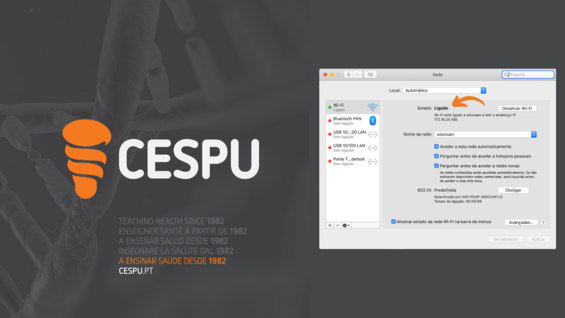
If you have reached this point, you have managed to configure your connection to the eduroam network.
